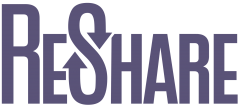This ReShare test script is intended to demonstrate a simple, end-to-end workflow using our demo system.
Place request
- Log into the North University VuFind system.
- Perform a search for “Boy on horseback.”
- Click the request button and complete the submission form.
Fill request
- Log into the South University ReShare tenant.
- Open the Supply app and click on your request at the top of the list.
- Click “Respond ‘will supply.'”
- Enter a call number, location, shelving location, and optional note.
- Click “Print pull slip” to view a slip and mark it printed.
- Enter an item barcode to fill the request. (It can be an arbitrary number.)
- Type in the request barcode (case sensitive) and click “Scan” to mark the request shipped.
Receive request
- Log into the North University ReShare tenant.
- Open the Request app and click your request at the top of the list.
- Type in the request barcode (e.g., NORTH-7; case sensitive) and click “Scan” to mark the request received.
- Type in the request barcode and click “Scan” to mark the request returned by patron.
- Type in the request barcode and click “Scan” to mark the request return shipped.
Complete request
- Return to the South University ReShare tenant.
- Open the Supply app and click on your request at the top of the list. Or, if you still have the Supply app open, refresh the screen.
- Type in the request barcode and click “Scan” to mark the request complete.
Additional test titles
The following titles can be requested and supplied by the North and South libraries. If you place a request and would like to have it it supplied by a different library, simply respond “cannot supply” from the original supplier’s system.
- A Short History of Greek Literature
- Cognition and the Visual Arts
- Early Life on Earth